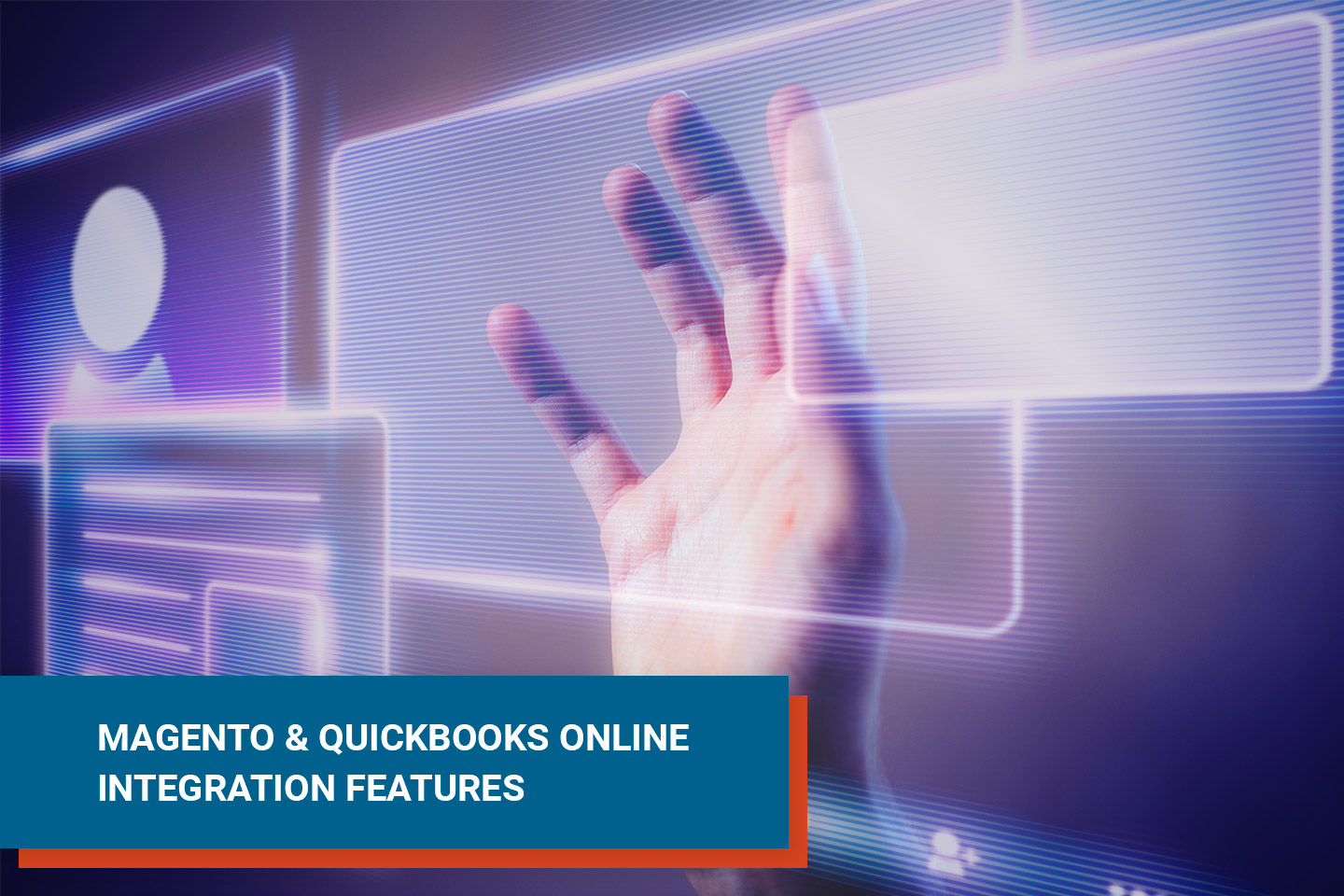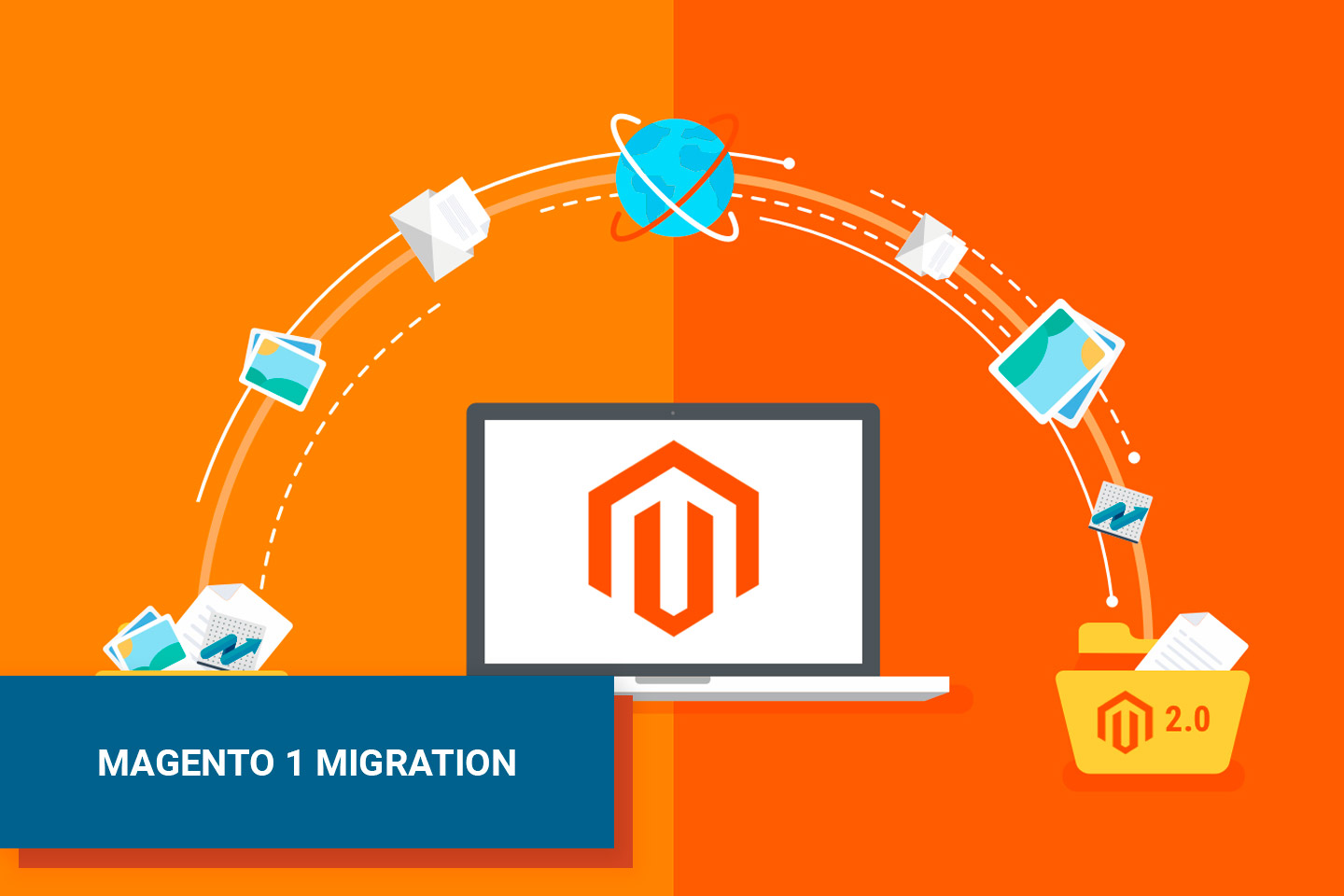Demo | How to Integrate QuickBooks Online with Magento 2
 Igor Krasnykh
·
1 minute read
Igor Krasnykh
·
1 minute read

Video Transcription
With the development of your web store, it becomes harder to duplicate all of your purchases into your bookkeeping system. Here we introduce the integration of QuickBooks Online with your Magento 2 store. A PowerSync connector can save your time and boost business growth using only one tool. And it’s all due to automating the data flow between Magento 2 and QuickBooks Online. It includes customer information, order, and catalog.
1. A Customer Creates an Account on Your Website
When a creates a customer account on your website, they will automatically appear in your customer list. You can access your full customer list on the Magento admin panel under the “customers” tab.

2. The Customer Record Appears in Magento 2 and QuickBooks Online
In the Magento customer list, you will notice a green checkmark in the “QuickBooks Sync Status” column, which indicates the record has been synced in QuickBooks online. When you navigate to your customer list on QuickBooks Online, you will see the new customer there as well.

3. The New Customer Makes a Purchase
Once a new customer makes a purchase while signed in to your Magento store, their order will be created in Magento 2. You can easily double-check the automation by looking up the order number under the Sales tab.

4. Send An Invoice from Magento
This time, you’ll notice a red X under the “QuickBooks Sync Status” column. That’s because by default the order is not synced with QuickBooks Online until after an invoice is sent from Magento. In the Magento orders list, click the “Action” dropdown on the far right of the order. Choose “Edit.” Once the invoice loads, scroll to the bottom and click “Send Invoice.” When you go back to your orders list, you’ll now see a green checkmark under “QuickBooks Sync Status.
Once you’re logged in to your QuickBooks Online account, you can see that the address, order and shipping information has all been synced from the Magento store. Notice the invoice number matches the order number in Magento. The “Terms” and “Invoice Due Date” fields are configurable, so you can adjust them as needed.

5. Syncing Your Magento and QBO Product Catalogs
On the product page, click the “Select” dropdown on the far right of the line item. Click “Edit” to make changes to the product name, price and other details. When you navigate to QuickBooks, you will see the changes have been successfully updated automatically.