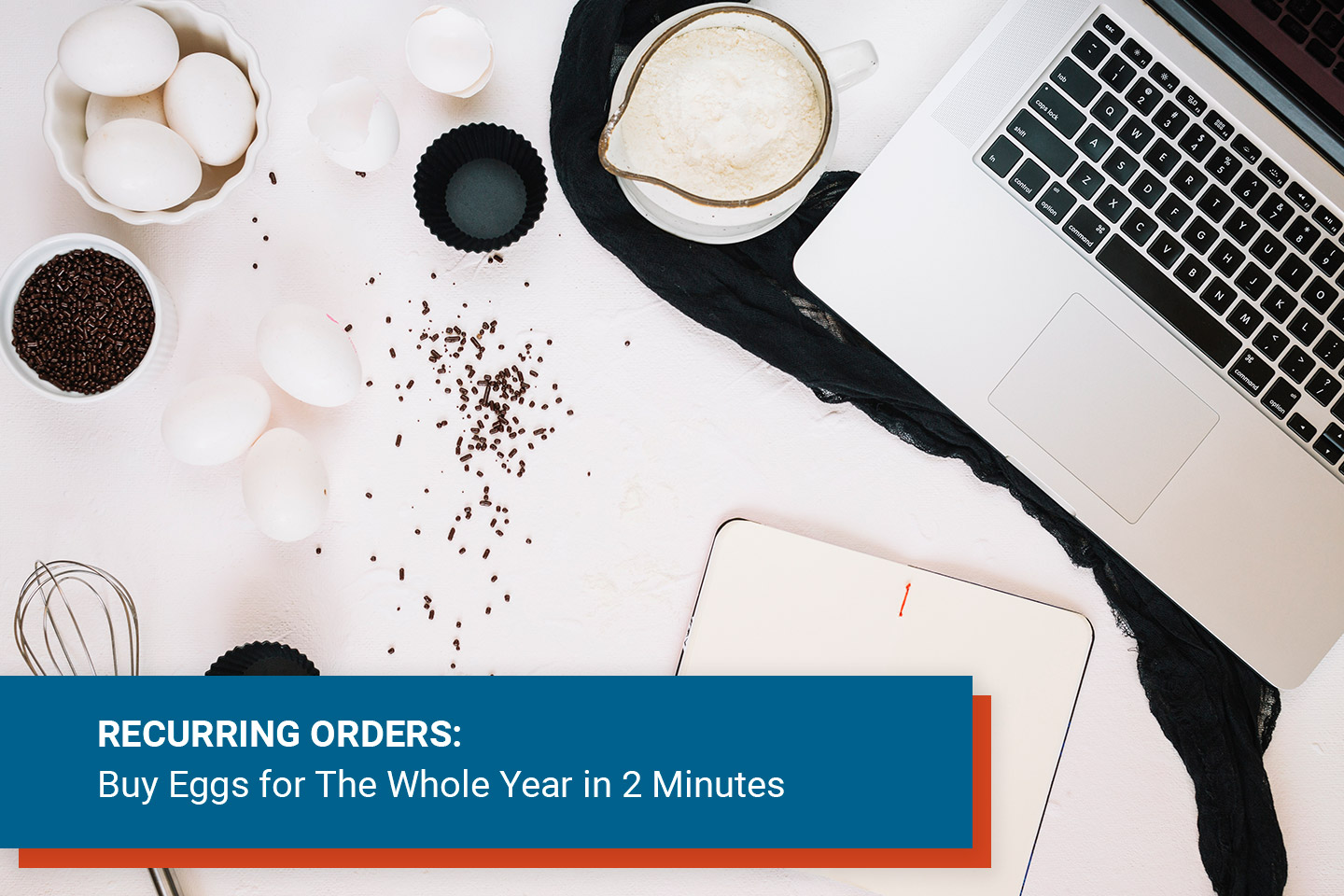mPower Demo | How to Enable Products for Repeat Purchases in Magento
 Igor Krasnykh
·
5 minute read
Igor Krasnykh
·
5 minute read

If you’re a Magento subscription merchant, you may be wondering how you can give your customers the luxury and convenience of setting up automatic repeat purchases on your products. However, Magento does not offer a complex recurring revenue solution out of the box. That’s why TechNWeb developed the mPower Subscription Management Solution for Magento.
With mPower, merchants are not only able to enable repeat purchases on products but they can also choose to reward their subscribers with special discounts. With Magento subscription products, it takes less than two minutes to configure a product for repeat purchases, and we’ll show you how in this tutorial.
Learn More About The Robust Recurring Payment Software for Magento
Access your Product Catalog
Once you’re inside your Magento product catalog, you will see a list grid of all of the products you offer. Click the “edit” button on the individual item you would like to enable for subscription orders.
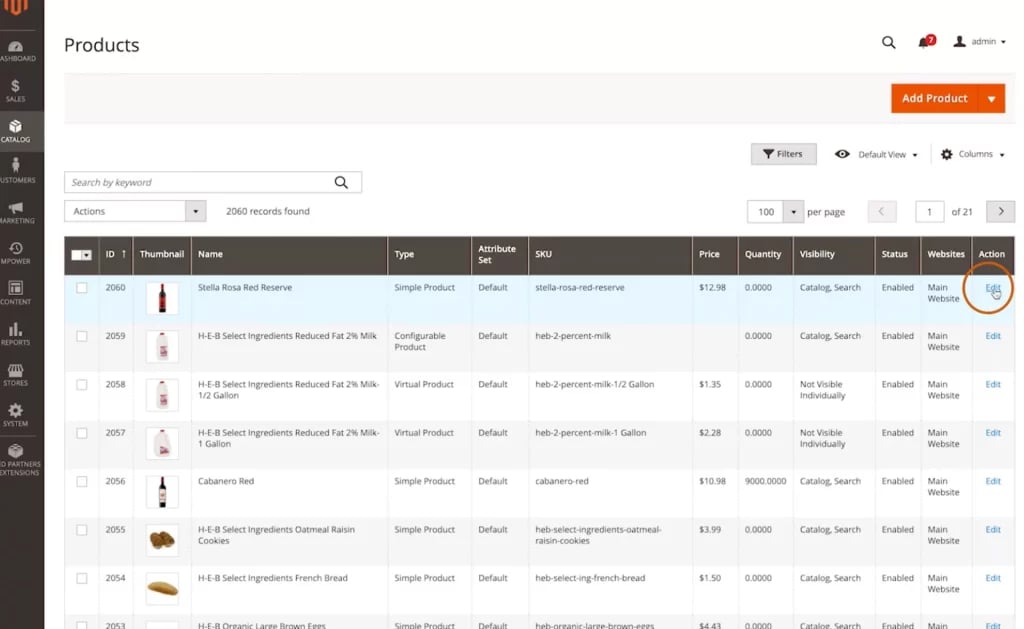
Choose “One-Time and Recurring” in The Subscription Options Tab
On the product detail page, scroll all the way to the bottom until you see the Subscription Options tab.Choose “one-time and recurring” in the drop-down, which will allow your customers to purchase this product as a one-off or based on a schedule that we will configure.

Select More Subscription Product Options
After you set your availability to “One Time and Recurring, more subscription options will appear. Below, we’ll focus on the ones that are applicable to our use case.
- Start Date: The most common selection for the start date is “Moment of purchase.” However, you can also let the customer choose when they start the subscription, or they have some other predefined options. The subscription will automatically start when the customer completes the checkout;
- Lock Product Price: If this is selected, the Recurring option price will always match the Product price;
- Offer Flat Discount: If this is enabled, you can apply a flat discount under the product price, such as 5%;
- Infinite Subscription: This implies that the customer is not able to specify how many shipping’s they would like to receive. If this is selected, the subscription is continue to run until the customer cancels it manually;
- Add Recurring Option: If this is selected, you can set different frequencies (such as weekly, monthly and annually).

Add Recurring Options and Configure Discounts for Each (if applicable)
Next, click the “Add Recurring Option” Option button on the bottom right. This is the first step to specify the very first billing frequency. You can drag and drop the different billing frequencies to reorder them, with the first option being the default when the customer views the product).

Save Changes and Return to Storefront
And now that the configuration is saved, we will come back to the storefront. Reload this page and you are able to see the new pricing reflected on your store.
If somebody is looking to purchase this as a one-off, they see one price. Subscription obviously will show different pricing based on your configuration.

mPower Demo: How to enable products from your Magento retail catalog for recurring purchases
Welcome to the TechNWeb video series. Today we’re going to be taking a more in-depth look at the mPower product by TechNWeb.
mPower is a subscription management extension for the Magento e-commerce platform. If you have not seen the product demo yet, you can do so now by following the link on your screen.
In this video, I’m going to show you how easy it is to enable the products you currently have in your Magento catalog for recurring purchases with the mPower Magento extension.
Let’s get started looking at our Magento demo store groceries category. For this demo, we’ll be looking at or working with the Stella Rosa Red Reserve wine, which is currently available for a one-time purchase, and if we click on the product detail page this is your standard view. We will be enabling this product for recurring purchases going forward, so I switched to the Magento admin panel.
I’m going to go ahead and click on edit for the Stella Rosa Red Reserve wine. On the product detail page, we noticed that the product price is $12.98. Scrolling all the way to the bottom with the mPower product, we do have the subscription options tab that becomes available.
We see that the product is available for a one-time purchase only. We’re gonna go ahead and switch it to the one-time and recurring, which will essentially allow your customers to purchase this product as a one-off or based on a schedule that we will configure.
After you change the drop-down menu to the one-time and recurring option, more settings become available We’ll go through them one by one.
Is Trial Offered — we’re not going to focus on that right now — it’s not applicable to our use case. Start date — Usually for the retail products as the moment of purchase, but if you’re not happy with our option you can let the customer choose when to start the subscription, or they have some other predefined options. But for this demo, we’ll be using moment of purchase as our start date.
Next, lock product price. So that basically means that the pricing that we have on the product, the $12.98, will be for all the billing frequencies that we will associate with this product, and for this initial demo let’s go ahead and do that.
We do want to offer a flat discount for subscribers. If not, you just disable this option, but in our case we will and we will set it to the five percent flat discount.
The next options are unlock preset quantity and savings calculation. They are not applicable to our use case. We will cover those in a separate video, but the last option — infinite subscriptions — basically implies that the customer is not able to specify how many shipping’s they would like to receive. The subscription is going to be infinite, and they will have to cancel the subscription manually.
Next, let’s go ahead and click on “add recurring option.” This is going to be our first step to specify the very first billing frequency. I am going to choose monthly as the first option. Let’s set another option; we’ll say weekly, and we actually do want weekly to show up first in the list. I’m just going to drag and drop to rearrange and set the default to be weekly when the customer views the product, and I’m going to add the last option, which is going to be annual.
I don’t think people will be buying it on a daily basis. Maybe, maybe not. But you are going to be the judge of that when setting up your products. In our case, the configuration is complete. It took us literally less than a minute, or less than two minutes, to set this up.
I’m going to go ahead and click on save, and when the product is saved we will take a look at the storefront for Magento to see what type of changes appear there.
So we’re back to our product detail page. Let’s take a look at the category view. First on this page, you notice that there was an Add to Cart button. Only now, we have a way to subscribe and Add to Cart and. When we go to the product detail page, you see that we have options here as well.
If I want to make a one-time purchase or subscribe, my pricing for each building frequency is displayed here along with a flat discount that we’ve applied. Next, let’s go ahead and make a few changes to the configuration. So let’s say I want to offer special pricing instead of offering a flat discount and provide deeper discounts to people who subscribe or who you want to receive this product on a more frequent basis.
So let’s say I’m gonna go ahead and disable “lock product price.” You will notice that the price field in this view becomes available.
let’s say we do want to offer this product for $12, and let’s say 55 cents, just providing a couple of cents discount. For a monthly basis, let’s go ahead and give them maybe a dollar discount, and if somebody is ordering weekly we’ll give them a two-dollar discount. Let’s go ahead and save this configuration.
And now that the configuration is saved, we will come back to the storefront. Reload this page and you are able to see the new pricing reflected on your store.
If somebody is looking to purchase this as a one-off, they see one price. Subscription obviously will show different pricing based on your configuration.
Thank you for watching, and I hope you enjoyed this video. Please subscribe to our YouTube channel and stay tuned for other TechNWeb videos in the future.